Over the years, I’ve experimented with different tools for making visuals. Some of them are just images but in the last several years I’ve made more animations, too.
But not with any fancy design program or purpose built tool. Instead, I use PowerPoint.
Making animated gifs
I first started using PowerPoint to create gifs around 2018 or 2019. At the time, PowerPoint didn’t have a built-in option to export directly to GIF format, so I had to export animations as a movie file first and then use an online converter to turn them into a GIF. Fortunately, in recent years, PowerPoint has added a direct “Export as GIF” feature.
The process of making an animated GIF in PowerPoint is similar to adding animations or transitions in a slide deck for a presentation. I’ve used this for various projects, including:
- Showing the different book formats I offer
- Illustrating the difference between automated insulin delivery (AID) and manual insulin dosing
- Creating an animated video to explain automated insulin delivery to kids and families (plus a print book)
- Demonstrating how citations and references evolve in scientific literature over time
Am I especially trained? No. Do I feel like I have design skills? No.
Elbow grease and determination to try is what I have, with the goal of trying to use visuals to convey information as a summary or to illustrate a key point to accompany written text. (I also have a tendency to want to be a perfectionist, and I have to consciously let that go and let “anything is better than nothing” guide my attempts.)
Making icons is possible, too
Beyond animations, I’ve also used PowerPoint to create icons and simple logo designs.
I ended up making the logos for Carb Pilot (a free iOS app that enables you to track the macronutrients of your choice) and PERT Pilot (a free iOS app that enables people with exocrine pancreatic insufficiency, known as EPI or PEI, to track their enzyme intake) using PowerPoint.
This, and ongoing use of LLMs to help me with coding projects like these apps, is what led me to the realization that I can now make icons, too.
I was working to add a widget to Carb Pilot, so that users can have a widget on the home screen to more quickly enter meals without having to open the app and then tap; this saves a click every time. I went from having it be a single button to having 4 buttons to simulate the Carb Pilot home screen. For the “saved meals” button, I wanted a list icon, to indicate the list of previous meals. I went to SF Symbols, Apple’s icon library, and picked out the list icon I wanted to use, and referenced it in XCode. It worked, but it lacked something.
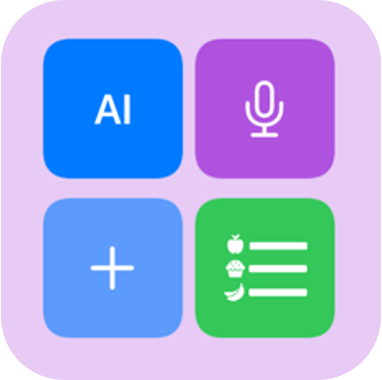 It occurred to me that maybe I could tweak it somehow and make the bullets of the list represent food items. I wasn’t sure how, so I asked the LLM if it was possible. Because I’ve done my other ‘design’ work in PowerPoint, I went there and quickly dropped some shapes and lines to simulate the icon, then tested exporting – yes, you can export as SVG! I spent a few more minutes tweaking versions of it and exporting it. It turns out, yes, you can export as SVG, but then the way I designed it wasn’t really suited for SVG use. When I had dropped the SVG into XCode, it didn’t show up. I asked the LLM again and it suggested trying PNG format. I exported the icon from powerpoint as PNG, dropped it into XCode, and it worked!
It occurred to me that maybe I could tweak it somehow and make the bullets of the list represent food items. I wasn’t sure how, so I asked the LLM if it was possible. Because I’ve done my other ‘design’ work in PowerPoint, I went there and quickly dropped some shapes and lines to simulate the icon, then tested exporting – yes, you can export as SVG! I spent a few more minutes tweaking versions of it and exporting it. It turns out, yes, you can export as SVG, but then the way I designed it wasn’t really suited for SVG use. When I had dropped the SVG into XCode, it didn’t show up. I asked the LLM again and it suggested trying PNG format. I exported the icon from powerpoint as PNG, dropped it into XCode, and it worked!
(That was a good reminder that even when you use the “right” format, you may need to experiment to see what actually works in practice with whatever tools you’re using, and not let the first failure be a sign that it can’t work.)
Use What Works
There’s a theme you’ll be hearing from me: try and see what works. Just try. You don’t know if you don’t try. With LLMs and other types of AI, we have more opportunities to try new and different things that we may not have known how to do before. From coding your own apps to doing data science to designing custom icons, these are all things I didn’t know how to do before but now I can. A good approach is to experiment, try different things (and different prompts), and not be afraid to use “nontraditional” tools for projects, creative or otherwise. If it works, it works!